Frequently Asked Question
FAQ: I scanned and assigned a document that I want to remove from the patient chart. How can I delete it?
Last Updated 5 years ago
In a certified EMR, nothing is erased. To remove a document from a chart, you simply need to assign it to another chart. Normally, you should have a dummy patient record called "poubelle" or "trash/garbage" for this.
Here is the procedure for this in the Administrative environment:
Open the document. Above the document, click to open the "Informations" tab. Click on the red "x" to the right of the chart number and patient name to delete them. Then click on the magnifying glass icon to the left of the red "x" to search for the dummy patient file "poubelle" or "trash/garbage" in the search window. Double-click the name and select the blue disk from the top menu bar to save the change.
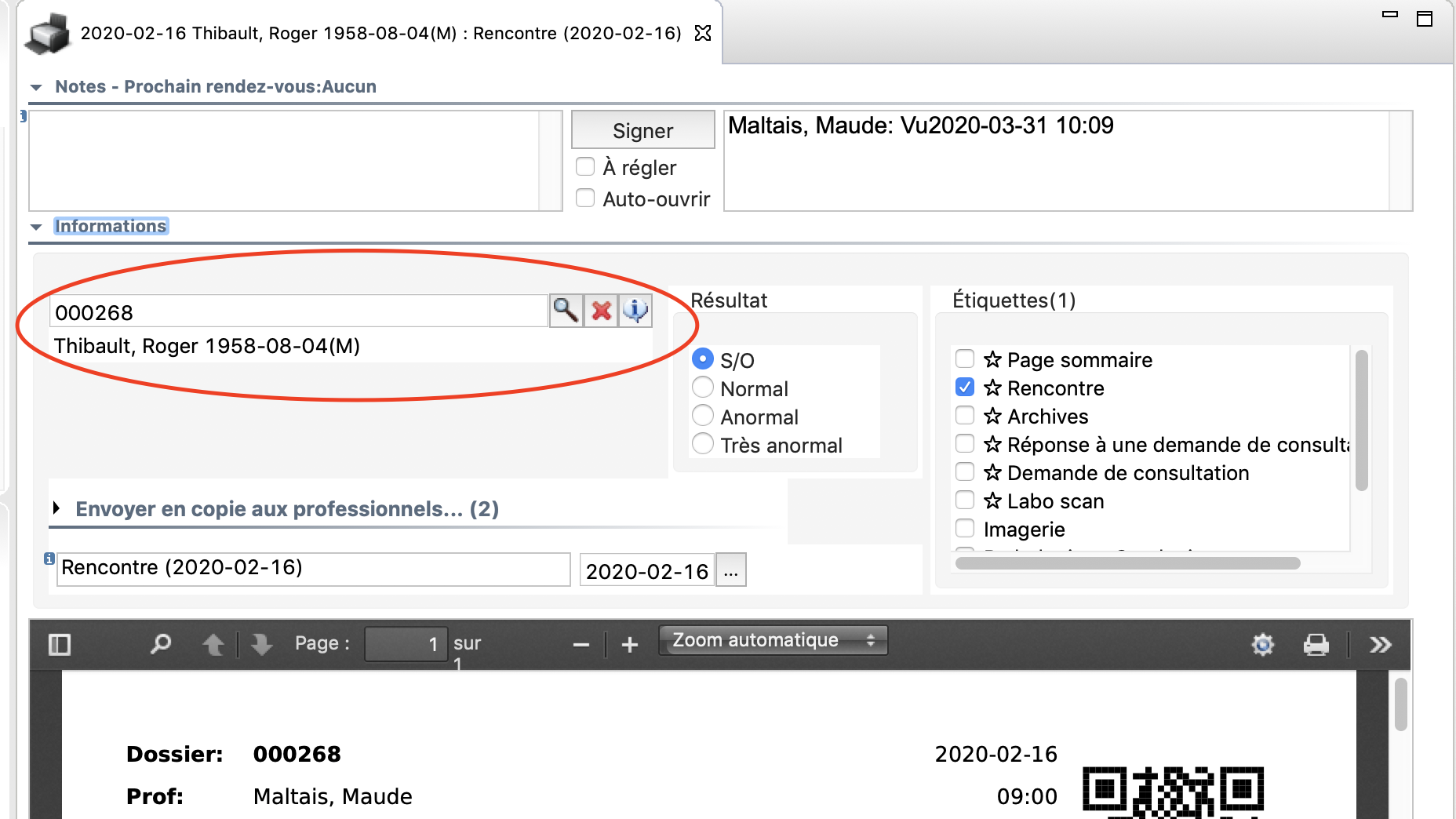
Here is the procedure for this in Ofys Pro:
1) Open the document,
2) Click on the circled icon below,
3) Search for the dummy patient file "Poubelle" in the search window and then assign the document to this patient.
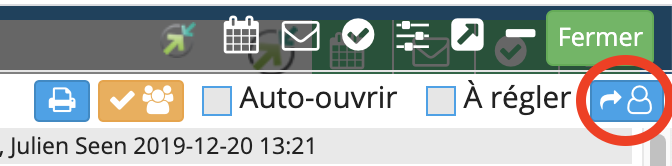
When you refresh the patient's file, the document will no longer be in the "Documents" section.
Here is the procedure for this in the Administrative environment:
Open the document. Above the document, click to open the "Informations" tab. Click on the red "x" to the right of the chart number and patient name to delete them. Then click on the magnifying glass icon to the left of the red "x" to search for the dummy patient file "poubelle" or "trash/garbage" in the search window. Double-click the name and select the blue disk from the top menu bar to save the change.
Here is the procedure for this in Ofys Pro:
1) Open the document,
2) Click on the circled icon below,
3) Search for the dummy patient file "Poubelle" in the search window and then assign the document to this patient.
When you refresh the patient's file, the document will no longer be in the "Documents" section.